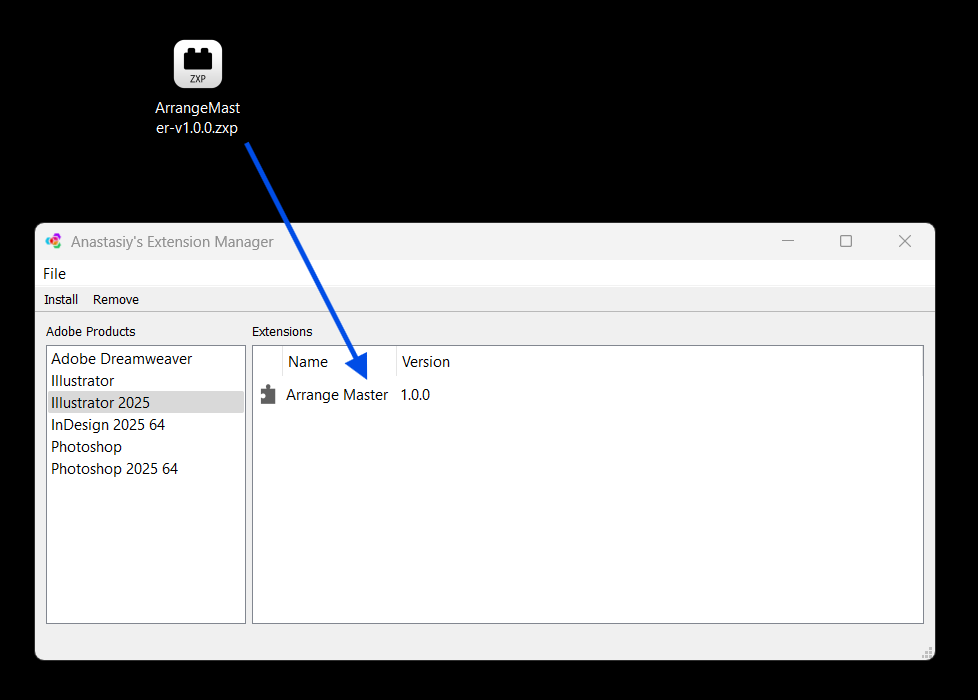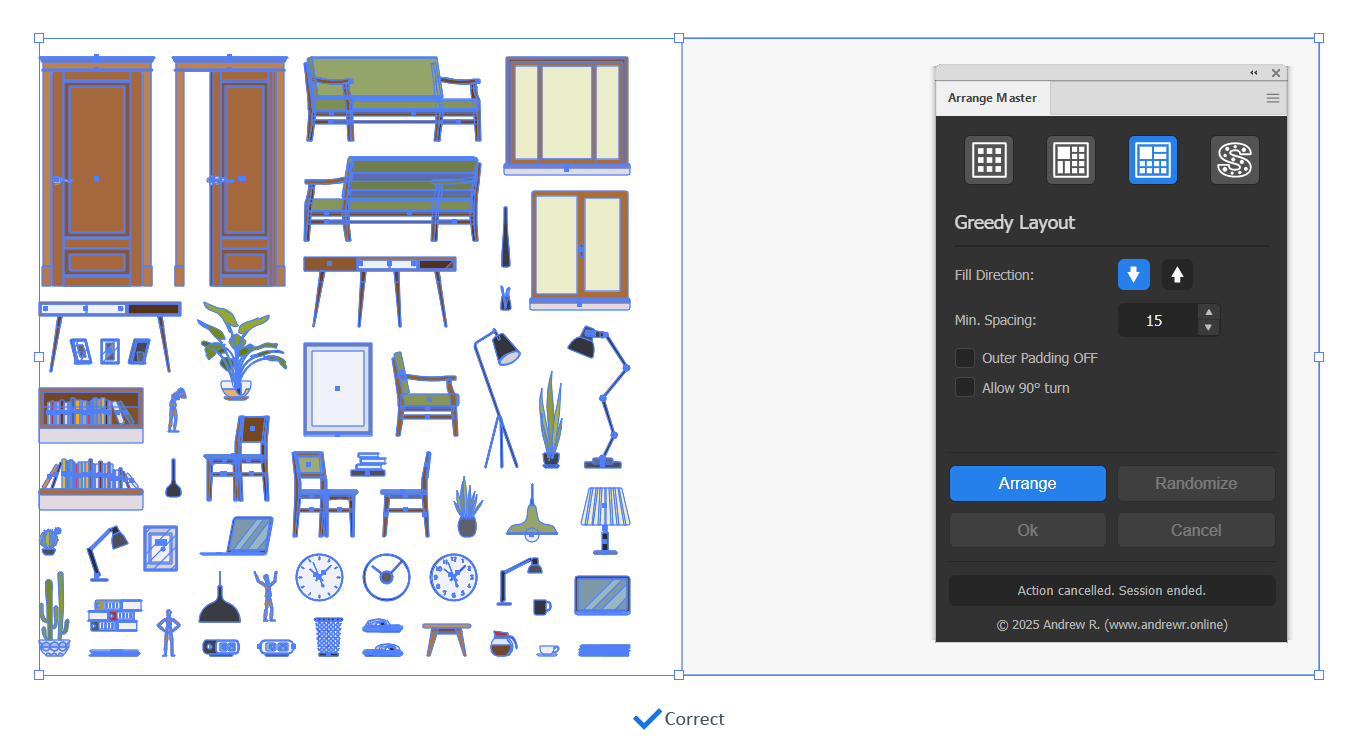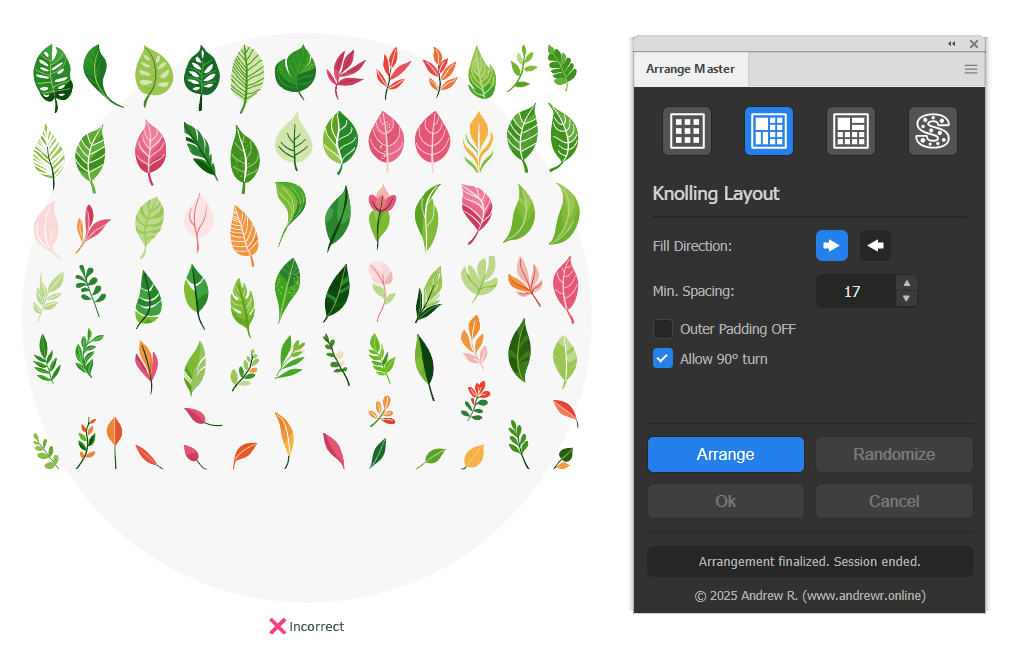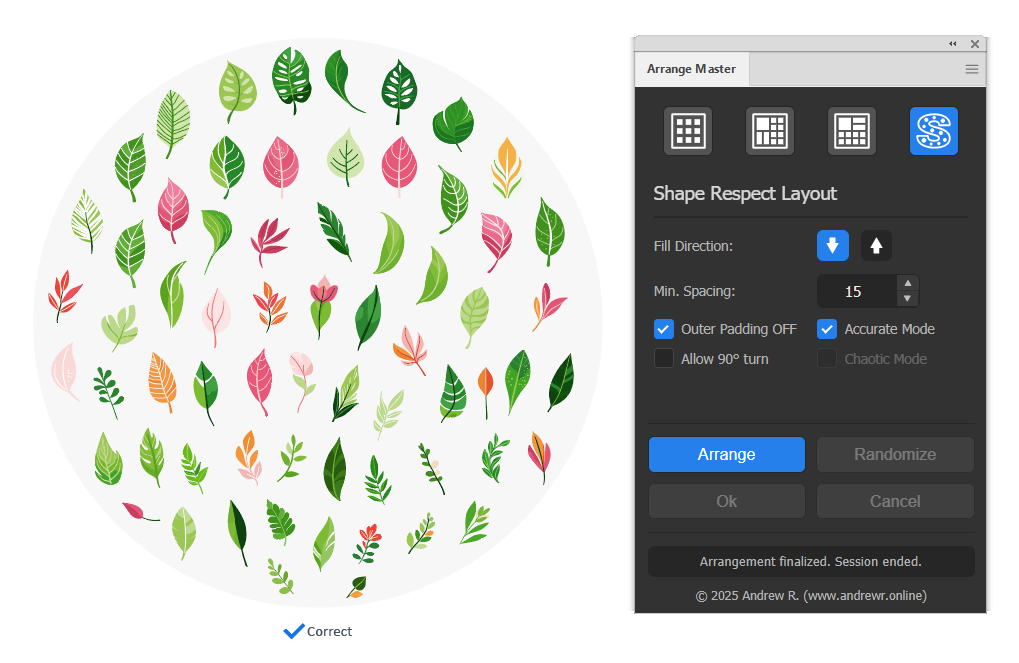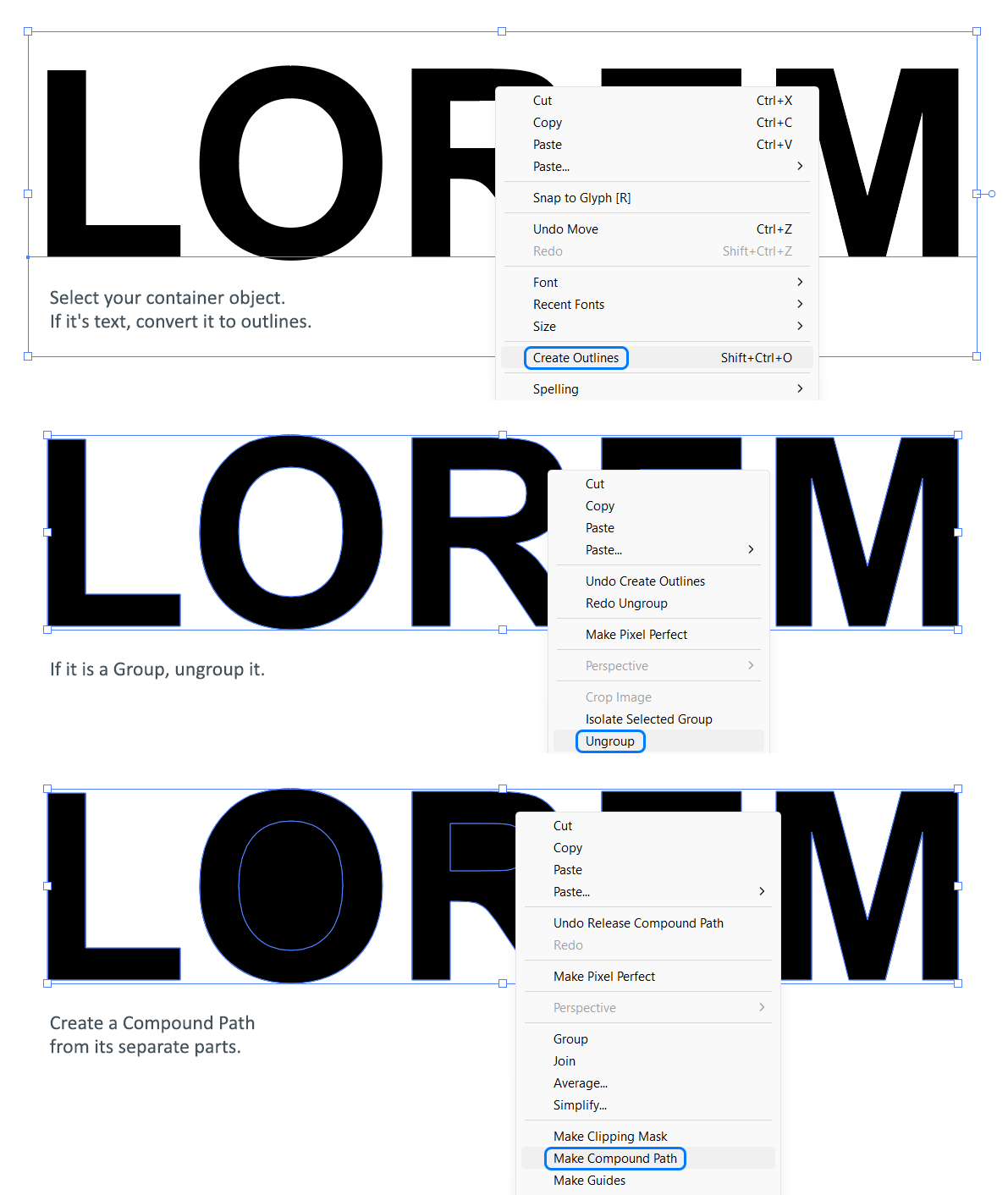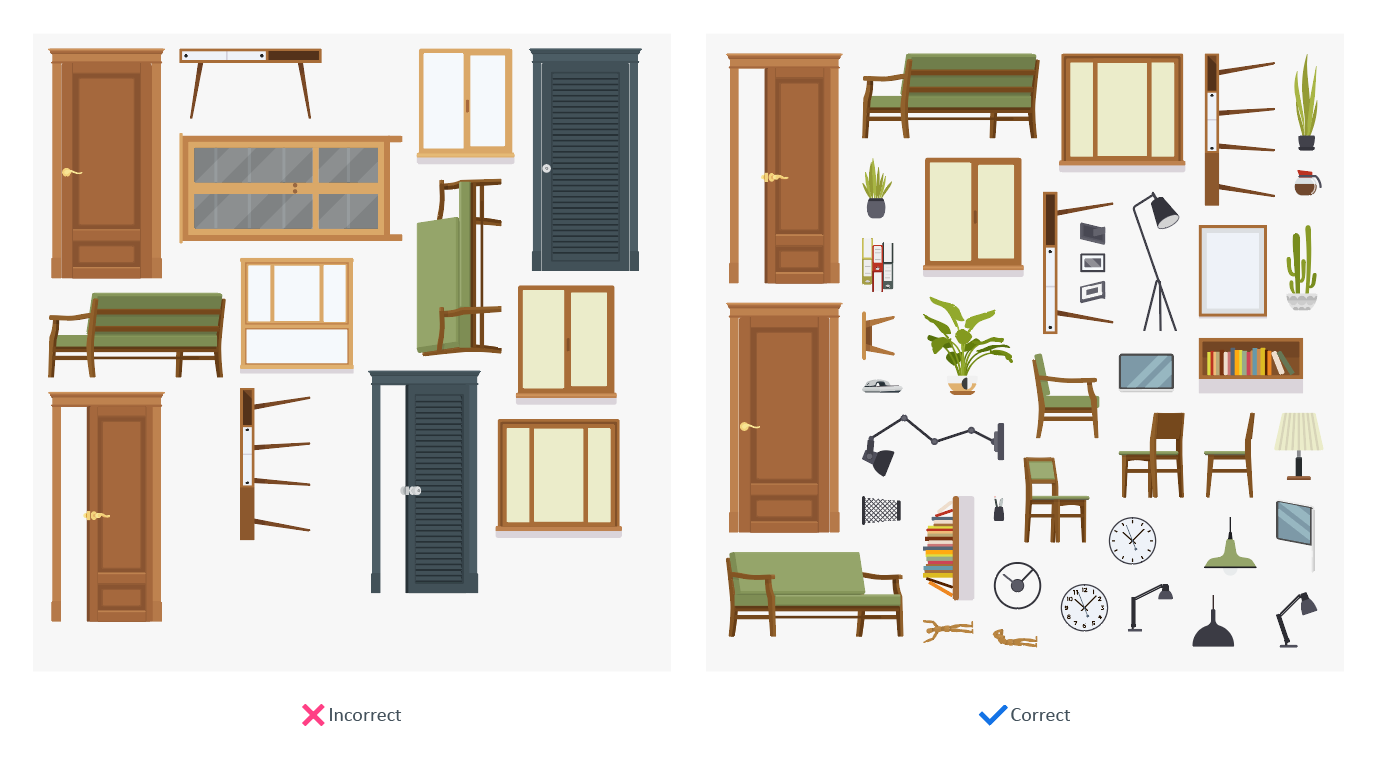Frequently Asked Questions (FAQ)
- Installation & Setup
- Basic Usage
- Troubleshooting Layouts
- Why are my items arranged in a rectangle even though my container is a circle?
- Why do my items only fill a small part of the container?
- Some of my items are placed outside the container. Why?
- In Shape Respect, my items aren't arranging inside the shape at all. What's wrong?
- Why does Shape Respect (Accurate Mode) take so long to run?
- I clicked "Cancel", but my original objects are gone! How do I get them back?
- Why can't Arrange Master create a beautiful composition with just a few objects?
1. Installation & Setup
Q: How do I install the Arrange Master `.zxp` file?
A: The .zxp file is an extension package that needs a dedicated installer. You cannot open it directly. We highly recommend using Anastasiy's Extension Manager, a free and reliable industry-standard tool.
- Download and install Anastasiy’s Extension Manager from: install.anastasiy.com
- Launch the Extension Manager.
- Simply drag and drop your
ArrangeMaster.zxpfile onto the Extension Manager window to install.
Alternative Installers:
If for any reason Anastasiy's Extension Manager doesn't work or fails to detect your Adobe applications, you can use one of these excellent alternatives:
- ZXPInstaller: A simple and effective alternative. Download from zxpinstaller.com
- aescripts + aeplugins Manager App: A powerful manager app that is very good at detecting Adobe applications. Download from aescripts.com/aescripts-aeplugins-manager-app/ and use the
File > Install ZXPmenu option.
Q: Where do I find the panel after installation?
A: Once installed, you must restart Adobe Illustrator. After restarting, you can find the panel in the main menu under:Window > Extensions > Arrange Master
Q: The panel is blank or shows an error. What should I do?
A: This is usually a one-time issue with the Creative Cloud syncing process. Please try these steps:
- Completely quit Adobe Illustrator and the Creative Cloud Desktop app.
- Relaunch the Creative Cloud Desktop app and ensure you are logged in.
- Relaunch Adobe Illustrator. The panel should now load correctly.
2. Basic Usage
Q: I clicked "Arrange" but nothing happens, or I get an error. Why?
A: This is almost always due to the selection. To use Arrange Master, you must select at least two objects: one object to serve as the container, and at least one item to be arranged inside it.
Q: How does the plugin decide which object is the container?
A: Arrange Master keeps it simple: it automatically identifies the object with the largest visual area in your selection and treats it as the container. All other objects in the selection become the items to be arranged.
Q: Can I use a group of objects as the container?
A: No. The container must be a single, continuous path object. This can be a simple shape (like a rectangle or ellipse) or a Compound Path. If your complex container shape is a Group, you must first convert it to a Compound Path.
How to fix: Select your grouped container shape and go to Object > Compound Path > Make (or press Cmd+8 / Ctrl+8).
3. Troubleshooting Layouts
Q: Why are my items arranged in a rectangle even though my container is a circle?
A: You are likely using a layout method that does not respect the container's shape, such as Grid, Knolling, or Greedy. These algorithms operate on the container's rectangular bounding box.
Solution: To arrange items inside a non-rectangular shape, you must use the Shape Respect Layout method. Click the fourth icon (letter "S" with dots scattered inside) in the panel.
Q: Why do my items only fill a small part of the container?
A: This usually means your "Min. Spacing" value is too small for the number of items you have. The algorithm places items, leaves the required spacing, and then runs out of items before it can fill the entire area.
Solution: Try increasing the "Min. Spacing" value in the panel and click Arrange again.
Q: Some of my items are placed outside the container. Why?
A: These are "overflow" items. The plugin places any item that cannot fit inside the container in a neat row above it, so you never lose your work. This can happen for two main reasons:
- There is physically not enough space left inside the container.
- In Grid Layout, the item (after rotation/scaling) is larger than the calculated size of a single grid cell.
Solution: To fit more items, either increase the size of your container object or decrease the "Min. Spacing" value.
Q: In Shape Respect, my items aren't arranging inside the shape at all. What's wrong?
A: This almost always happens when your complex container shape is a Group instead of a Compound Path. The Shape Respect algorithm requires a single, unified path to analyze.
Solution: Select your container object. If it is a Group, ungroup it (Cmd+Shift+G / Ctrl+Shift+G) and then immediately create a Compound Path from its parts by going to Object > Compound Path > Make (Cmd+8 / Ctrl+8). Now, re-select all your items and the new Compound Path container, and run Arrange Master again.
Q: Why does Shape Respect (Accurate Mode) take so long to run?
A: Accurate Mode is an extremely powerful but computationally intensive algorithm. It creates a dense grid of thousands of potential placement points and checks each one for every item. This produces high-quality results but can be slow with many objects.
Solution: For large numbers of items (>100), it is recommended to use the default "Fast" mode or the "Chaotic Mode" for much better performance. Use "Accurate Mode" when you have fewer items and need the most precise, grid-like placement possible.
Q: I clicked "Cancel", but my original objects are gone! How do I get them back?
A: Don't worry, your objects are safe! The "Cancel" function works by deleting the temporary arranged copies and then making your original, hidden items visible again. If you immediately perform another action or if Illustrator is under heavy load, there might be a slight delay in the screen redraw.
Solution: Simply press Cmd+Z / Ctrl+Z (Undo) once. This will refresh the document state and your original objects will reappear.
Q: Why can't Arrange Master create a beautiful composition with just a few objects?
A: Arrange Master is a powerful packing tool, but it is not a composition artist. For its algorithms to create a dense and harmonious layout, they need a sufficient number of items to work with. Trying to arrange just 5 or 10 large, awkwardly shaped objects will often result in a sparse and unbalanced composition.
- The "Main Dish and Garnish" Analogy: Think of your large, important items as the "main dish" of your composition. To arrange them beautifully, you need a "garnish" — a variety of smaller, simpler items (circles, squares, simple icons) that the algorithm can use to fill the empty spaces and smooth out the edges of the layout.
- Solution: If your composition looks empty, try adding a set of smaller, decorative "filler" items to your selection. This will give the algorithm the material it needs to create a much tighter and more visually appealing result.