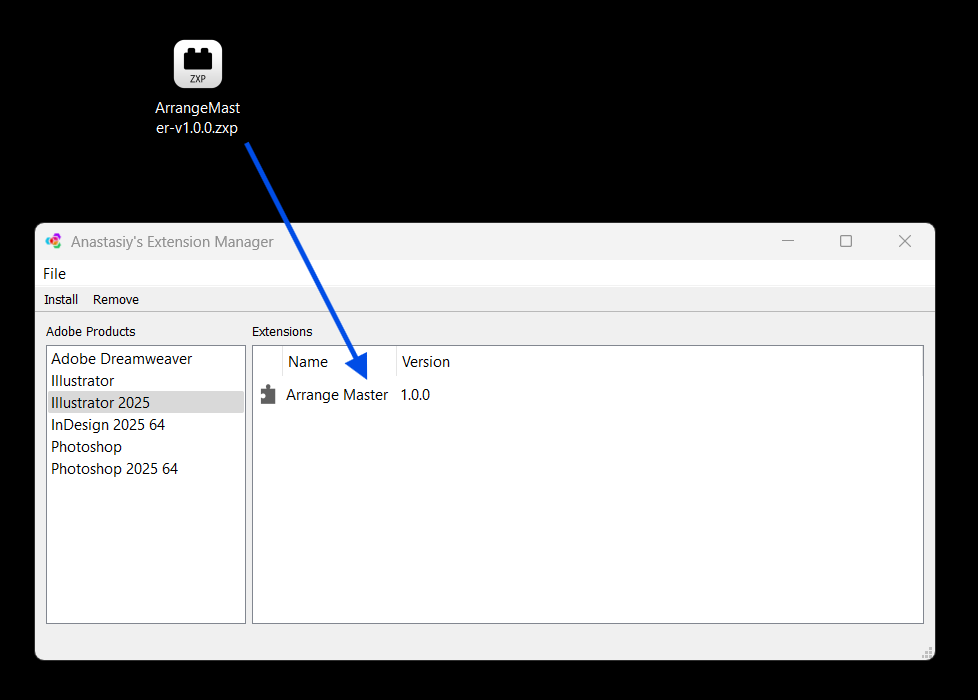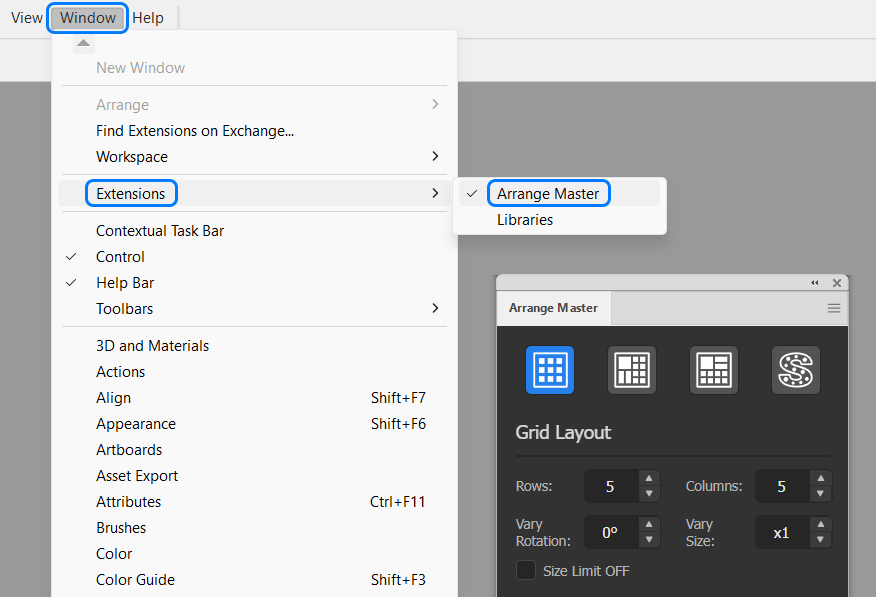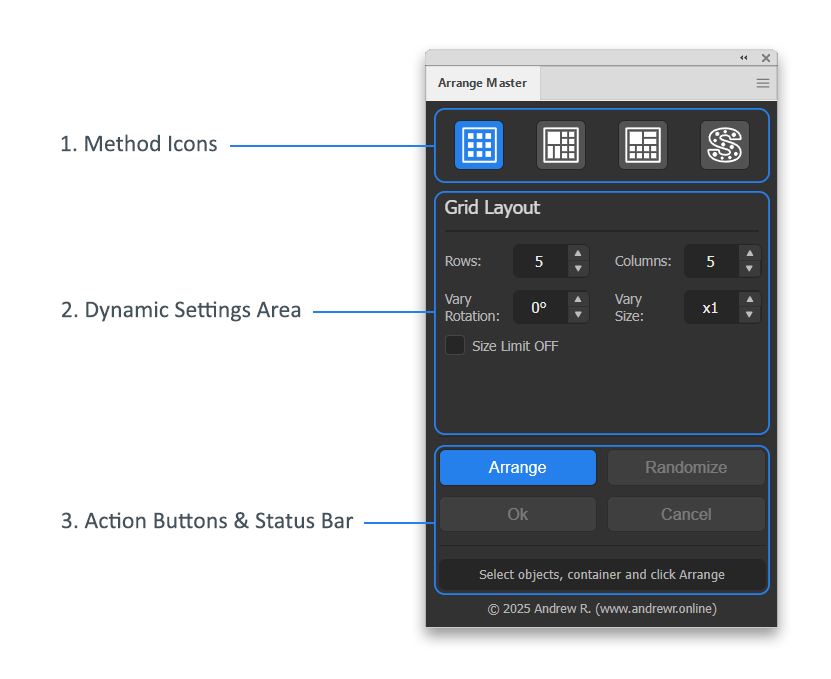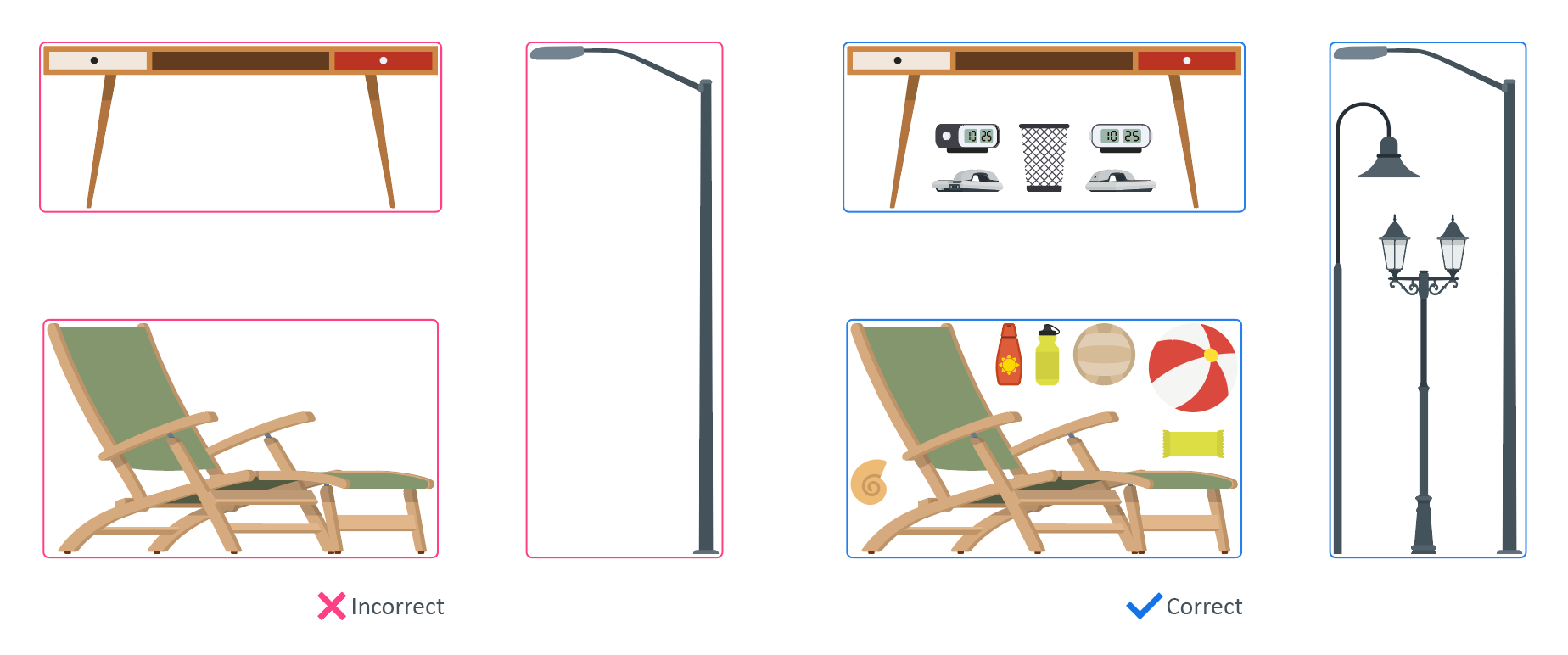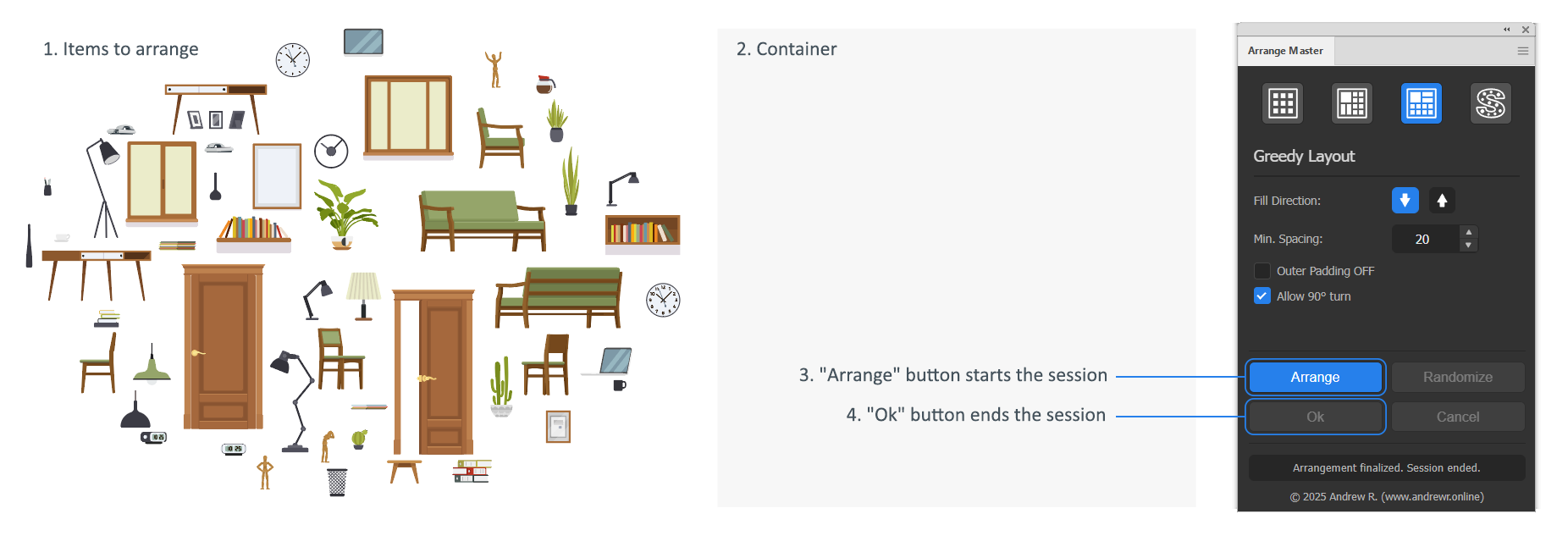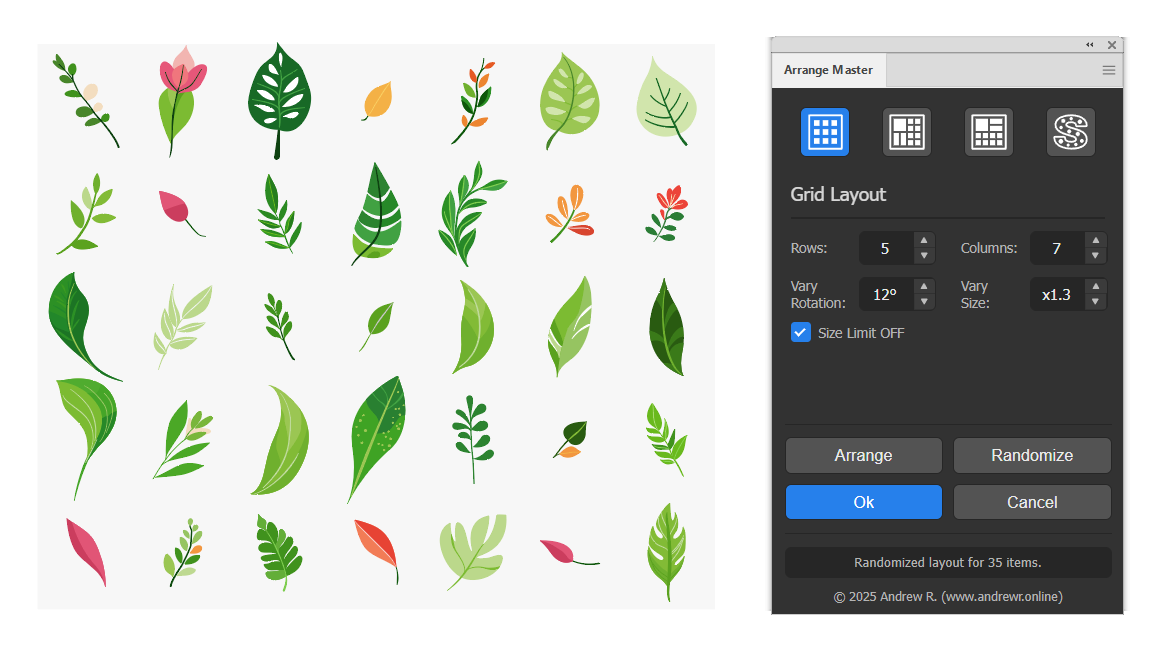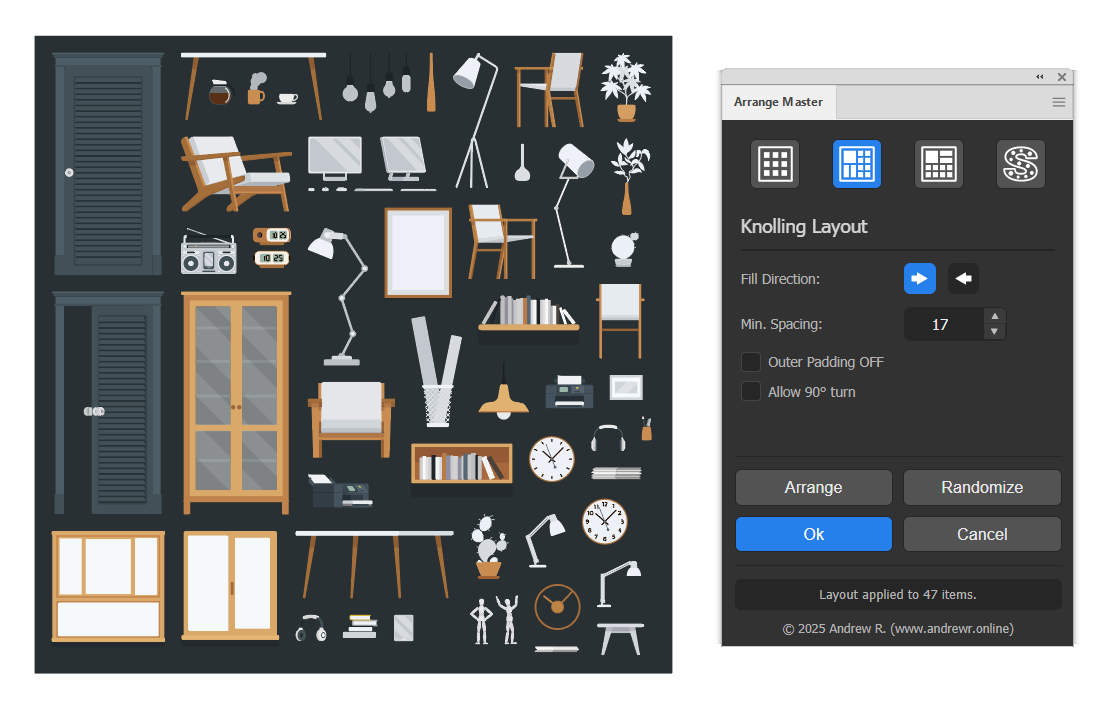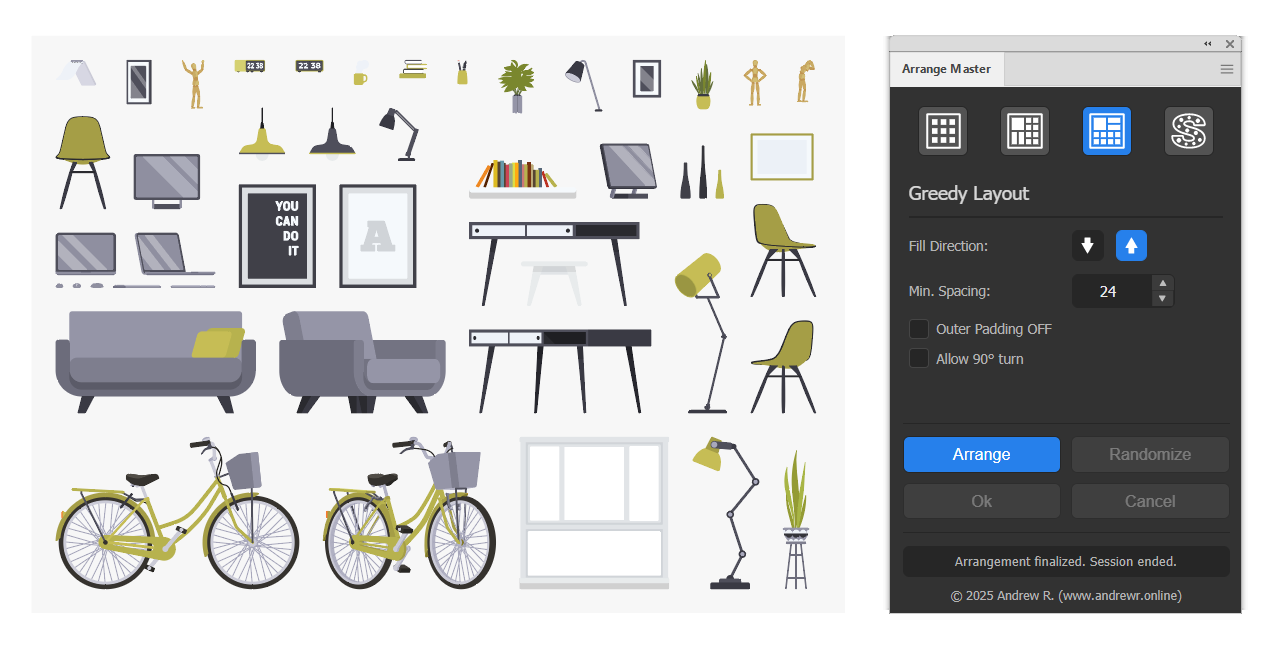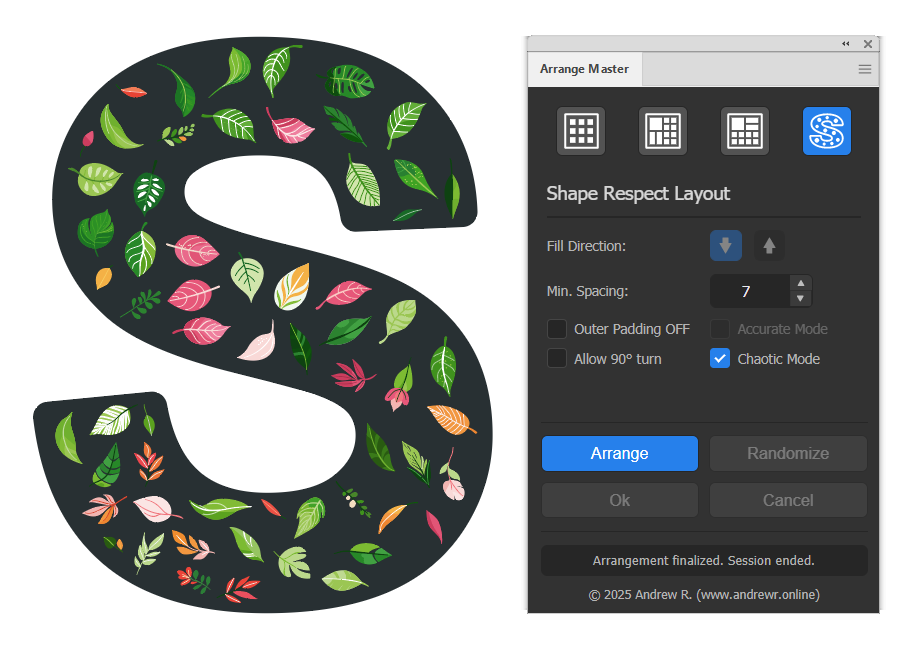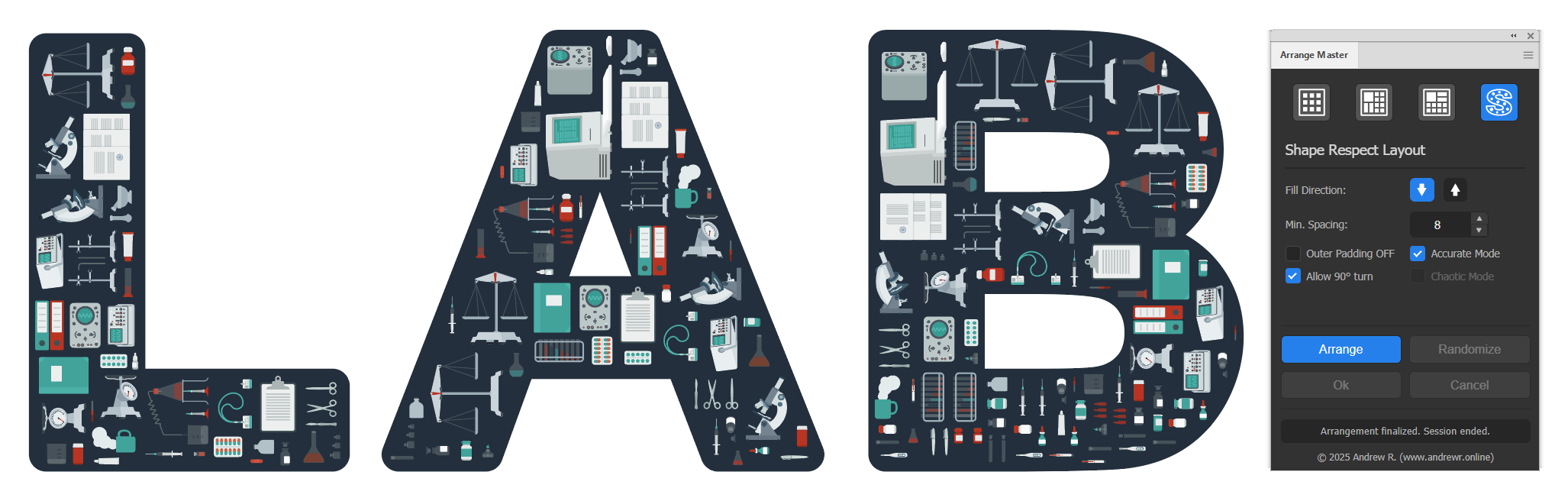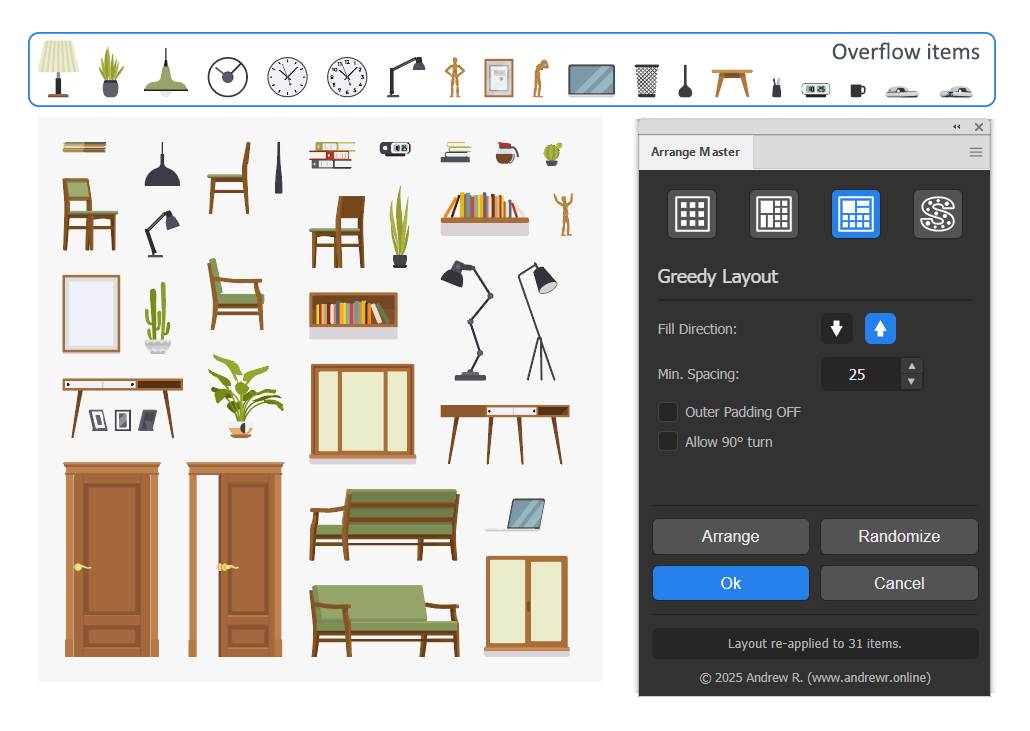Arrange Master Documentation
- Installation
- Introduction
- The Main Interface
- Preparing Items for Arrangement
- The Arrangement Workflow: Understanding Sessions
- Layout Methods
- Overflow Placement: Handling Unplaced Items
- Common Features & Best Practices
1. Installation
What is a .zxp file?
The ArrangeMaster.zxp file is a standard extension package format used by Adobe Creative Cloud. You cannot open it directly or install it by double-clicking. To install it, you need a dedicated extension manager application that will correctly place the plugin files where Adobe Illustrator can find them.
How to Install
We recommend using one of the free, industry-standard installers below. For most users, the first option is the best choice.
Option 1: Anastasiy’s Extension Manager (Recommended)
This is the most popular and reliable tool for managing Adobe extensions.
- Download and install Anastasiy’s Extension Manager from: install.anastasiy.com
- Launch the Extension Manager.
- Simply drag and drop your
ArrangeMaster.zxpfile onto the Extension Manager window. - The installation will complete automatically.
Option 2: ZXPInstaller
A great alternative if you encounter any issues with the first option.
- Download and install ZXPInstaller from: zxpinstaller.com
- Launch ZXPInstaller.
- Drag and drop your
ArrangeMaster.zxpfile onto its window to install.
Option 3: aescripts + aeplugins Manager App (Advanced)
If the other installers cannot detect your Adobe applications for any reason, the aescripts manager is a powerful alternative that often succeeds.
- Download and install the manager app from: aescripts.com/learn/aescripts-aeplugins-manager-app/
- Launch the app and log in or create an account.
- In the top menu, go to
File > Install ZXP. - Select your
ArrangeMaster.zxpfile to install it.
Finding the Panel in Illustrator
After the installation is complete, you must restart Adobe Illustrator.
Once restarted, you can find the panel in the main menu under:Window > Extensions > Arrange Master
2. Introduction
Welcome to Arrange Master! This guide will walk you through all the features of the plugin to help you transform chaotic object sets into perfectly organized compositions.
How it Works:
Arrange Master works by identifying two types of objects in your selection:
- The Container: The largest object in your selection is automatically treated as the container.
- The Items: All other selected objects are treated as items to be arranged inside the container.
The plugin then uses one of four powerful algorithms to place the items within the container's boundaries.
3. The Main Interface
The Arrange Master panel is clean and intuitive, designed to give you powerful control without clutter.
- Method Icons: At the top of the panel, you will find four icons. Each icon represents a different arrangement algorithm. Clicking an icon selects that method and reveals its specific settings below.
- Dynamic Settings Area: This central part of the panel changes based on the selected method, showing only the relevant controls for your current task.
- Action Buttons & Status Bar: The bottom section contains the main control buttons (
Arrange,Randomize,Ok,Cancel) and a status bar that provides feedback on the current operation.
4. Preparing Items for Arrangement
Understanding Bounding Boxes:
All arrangement algorithms operate with the rectangular bounding box of each item, not its visible shape or outline. For items with a lot of empty space within their bounds (like a table, a chair, or an L-shaped lamp post), this can lead to unexpectedly large gaps.
Pro Tip: To achieve a tighter fit with such items, pre-arrange them into more compact, rectangular groups before running Arrange Master. For example, place smaller decorative items under a table and group them together. The algorithm will then treat this compact group as a single, solid rectangle, resulting in a much more efficient layout.
5. The Arrangement Workflow: Understanding Sessions
Arrange Master uses a session-based workflow to give you maximum flexibility and control. A session is a safe, temporary workspace that protects your original objects.
Starting a Session:
A session begins the very first time you click the Arrange button after making a selection. At this moment, Arrange Master does two things:
- It securely hides your original selected items.
- It creates temporary working copies of your items to perform all arrangement operations on.
This ensures your original work is always safe and can be restored at any time.
Working within a Session:
Once a session is active, you can freely experiment:
- Clicking
Arrangeagain will re-apply the layout with any new settings you've chosen. - Clicking
Randomizewill re-apply the layout using the same settings but with a different random order for the largest items, giving you a new variation instantly.
Ending a Session (Very Important!):
A session must be properly ended to finalize your work or revert your changes.
Ok(Finalize): Click this button when you are satisfied with the arrangement. This will delete your original hidden items and make the arranged copies permanent. This is the correct way to complete your work.Cancel(Revert): Click this button to discard all changes. This will delete the temporary arranged copies and restore your original, untouched items to their initial positions.
Why is this important? Until you click Ok or Cancel, your original items remain hidden and the arranged items are temporary. Properly ending the session ensures your document remains clean and contains only the objects you intend to keep. A session will also automatically end if you switch documents.
6. Layout Methods
Grid Layout
This method arranges items in a structured, uniform grid. It is perfect for organizing icon sets, creating charts, or any task requiring precise alignment.
Settings:
- Rows: Defines the number of horizontal rows in the grid.
- Columns: Defines the number of vertical columns in the grid.
- Vary Rotation: Adds a degree of randomness by rotating each item. For example: a value of
90°will rotate each item by a random angle between -90° and +90°. - Vary Size: Randomly scales each item. A value of
x2will scale each item by a random factor between x1 (original size) and x2. The maximum possible multiplier is x10. - Size Limit OFF: By default, items larger than a single grid cell are considered "unplaced". Check this box to disable this limit and allow larger items to be placed, centered in their cell, even if they overlap.
Knolling Layout
Based on the "Maximal Empty Rectangles" algorithm, this method packs items with extreme efficiency and order. It's ideal for creating dense, visually satisfying compositions that look meticulously organized.
Settings:
- Fill Direction: Sets the primary direction of the packing flow (
Left-to-RightorRight-to-Left). - Min. Spacing: The minimum distance guaranteed between any two items.
- Outer Padding OFF: By default, a padding equal to the "Min. Spacing" is applied between items and the container's edge. Check this box to disable it, allowing items to touch the container's border.
- Allow 90° turn: Allows the algorithm to rotate items by 90 degrees if it results in a better fit.
Greedy Layout
This is a fast and effective packing method that places items sequentially. It's great for quickly filling a container when perfect order is less important than speed and density.
Settings:
- Fill Direction: Sets the packing direction (
Top-DownorBottom-Up). - Min. Spacing: The minimum distance between any two items.
- Outer Padding OFF: Disables the padding between items and the container's edge.
- Allow 90° turn: Allows items to be rotated by 90 degrees to find a better fit.
Shape Respect Layout
Arrange Master's most powerful feature. This method arranges items inside any non-rectangular, complex shape, including text outlines and shapes with holes.
Settings:
- Fill Direction: Sets the placement priority (
Top-DownorBottom-Up). Only available in Fast and Accurate modes. - Min. Spacing: The minimum distance between any two items.
- Outer Padding OFF: Disables padding between items and the container's edge.
- Allow 90° turn: Allows items to be rotated for a better fit.
- Accurate Mode: Uses a high-quality, grid-based algorithm for precise, ordered placement. Warning: This can be slow with a large number of items.
- Chaotic Mode: Uses a fast, random placement algorithm to create organic, natural-looking patterns. When this is active,
Fill Directionis ignored.
If neither Accurate Mode nor Chaotic Mode is checked, the plugin uses its default "Fast" mode, which provides a balance of speed and quality.
7. Overflow Placement: Handling Unplaced Items
Arrange Master never loses your work. If an item cannot fit inside the container (either because there is no space, or it exceeds the cell size in Grid Layout), it is considered an "overflow" item.
All overflow items are automatically placed in a single row directly above the container. They are arranged according to these rules:
- They are sorted by height, from tallest to shortest.
- They are aligned along their bottom edge.
- A consistent spacing is maintained between them.
How to fit overflow items:
If you have items in the overflow area that you want inside the container, try one of these solutions:
- Increase the size of the container object.
- Decrease the "Min. Spacing" value in the panel settings.
- For Grid Layout, increase the number of Rows/Columns or enable "Size Limit OFF".
Then, simply click Arrange again to re-run the layout.
8. Common Features & Best Practices
- Automatic Container Detection: You don't need to tell Arrange Master which object is the container. It automatically detects the largest object in your selection.
- Automatic Z-Order: The container is always sent to the back, ensuring all arranged items appear on top of it.
- Freedom during a Session: While a session is active, you are free to interact with your document. You can:
- Deselect everything to get a better view.
- Zoom and pan around your artboard.
- Manually resize or recolor the container object. After making changes, just click
Arrangeagain to see how the layout adapts.